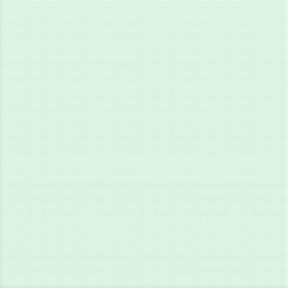Helpful Tips for Maintaining Your PC's Cooling System
Desktop PCs are way more powerful these days out of necessity. Softwares like games, editing programs, or even internet browsers are getting bigger and more demanding on your hardware. It's no surprise people have been dealing with overheating issues.
Tips for Maintaining Your PC's Cooling System
There's a lot of things you can do to improve your PC's performance. If you've been experiencing overheating or worry that your PC's doing too much work, don't go replacing your PC just yet. You might just be facing a cooling problem.
Here are a few tips that will help you with your PC's cooling system:
1. Check Your Fan’s Orientation
A common mistake PC builders make is improper orientation. Your fans have a push side and a pull side. This means the fan blades are set up in a way where one side is pushing air into the cooling system while the other is pulling air out. Make sure the push side is in front and the pull side is in the back. Most cooling fans have an indicator which side is which.
2. Get Rid of Dust
Dust is your PC's worst enemy and if you’re here in Albuquerque, New Mexico, you know we have a lot of it! Dust can cause a lot of trouble with your cooling system and lead to overheating. To prevent this, you can take some time and use compressed air to clean the components where your fans are connected. If you don't have a tool that gives off compressed air, you can use a damp cloth to wipe off any dust that's settled on the fans.
3. Change Your Fan Speed
Still getting overheating issues? There's a chance your PC's fan settings are too aggressive or too passive. Changing the speed of your fan can help with your cooling system. You can change the speed in your BIOS by going to the "Fan Setup" section.
4. Don't Block Your Fans
If you have external fans, make sure they can properly cool your hardware. Blocking the flow of air will create a vacuum and increase the temperature of your hardware. In extreme cases, it can even lead to PC shutdowns. Keep your fans free of dust, hair, and other obstructions.
5. Clean Out the Heat Sink
If your fans are getting enough air flow and you're still experiencing overheating, your problem could be with your heat sink. A common issue is the retention screws for your heat sink are loose or damaged. You can use a small screwdriver to check and see if they're loose. If they are, replace or tighten them up.
6. Get Quality Case Fans
Case fans are incredibly important for proper PC cooling. They help with exhausting hot air out. Make sure your case has enough fans. If it doesn't, replace or add more fans. Having only one or two fans for a large case might not be enough. More fans mean better air intake and exhaust capacity.
Conclusion
Proper PC cooling is essential. Your PC's hardware can run wild without proper airflow. Hopefully, the tips above can help get you on the right track towards proper PC maintenance. If you take the time to maintain your PC, you'll be able to keep it running smoothly for years to come.
Visit us at J-Bit Tech for a proper computer cleaning service that will get your PC fresher than ever! We also offer lessons, e-books, blogs, and videos to help you find your way around technology and use it to your advantage!