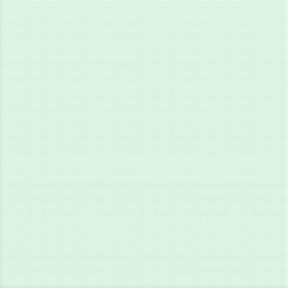What to Do If Your Macbook Fails to Charge
Macbooks are wonderful and many people love them. They are both dependable and portable. Like anything in life though, they are not without fault. Like any form of technology, every now and again, you may experience problems with charging.
Before you call your local IT person, there are a few things you can do yourself.
Check the Hardware
First of all, check if all the connections are working. Is the charger plugged into an outlet and/or your Mac port? If everything is plugged in, is there any damage to either the cable or the plug? If possible, try a different cable or outlet.
Restart the MacBook
If there are no outlet or charger issues, you should try restarting your MacBook. Sometimes that does the trick. and makes your computer function normally.
There are various ways to restart your MacBook. If you’re using a MacBook Pro with a Touch Bar, just press and hold the power button. Wait for the Apple logo to appear and release the button.For a MacBooks without a Touch Bar, press and hold the power button for a couple of seconds. Connect the power cable when you see the Apple logo on the screen.
If that doesn’t work, you need to force restart your MacBook. Press and hold the power button and the volume-up button. Wait until the computer turns off and then turns back on.
Check Your Battery Health
Make sure to keep an eye on your MacBook’s battery health. If it’s draining or not holding a charge the way it should, you will need to replace the battery.
This can be done by an Apple Store or an Apple-authorized service provider. Remember to back up your data before having the battery replaced!
Reset the System Management Controller (SMC)
The System Management Controller (SMC) is a type of integrated circuit that controls the computer's power. If your MacBook is not charging, try resetting it.
To do this, you should follow the steps below:
Make sure that the charger is plugged in.
Turn off your MacBook.
Press and hold Shift, Control, Option, and the power button at the same time until you hear a tone. Release all keys.
Press the power button once.
Your MacBook should start charging after a reset, but if not, you may have to repeat the process. .
Take It to an Expert
If resetting the SMC and checking the hardware don’t work, you need to take it to a professional. They will be able to look at your computer and tell you what’s wrong with it. Before you do this, make sure to back up your data, if you’re able and/or discuss this with your IT person. .
Conclusion
As you now know, there are several things that can cause your MacBook not to charge. Luckily, there are a couple of easy fixes to help you deal with this problem. Hopefully the tips shared in this post will help you resolve the problem, but if the issue persists,, you should take your MacBook to a trusted technician who offers Mac repair in Albuquerque.
J-BIT TECH offers PC and Mac repair in Albuquerque, NM. Their team is seasoned in handling all your repair needs great and small. Let us take a look at your Mac or PC and let you know how we can help. Contact our expert technicians today to set your appointment!