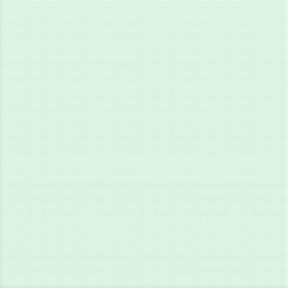Lost or Stolen Apple Device?

Find it, lock it, or erase it with Find My “Insert Apple Device Here” (Mac, or iPhone, or iPad)
Find my mac is a useful tracker you can enable on any apple device. If you’ve lost your phone and your not sure if you left it at the movie theater or the restaurant you can find out fast using Find My iPhone!
If your not sure where in the house your phone is, make it play a sound so you can find it whether it’s under the sofa, or in the kitchen!
If your phone or computer gets stolen, you can remotely erase them so at the very least, criminals can’t access your valuable data!
First thing’s first. You have to enable the service on your apple device.
Set Up Find My Mac
(Mac OS 10.13.4 – Newest as of this writing)
• Click on the Apple logo in the top left corner of your screen.
• Click “System Preferences”
• In the window that appears click “iCloud”
• Scroll to the bottom of the list that appears on the right and make
sure that “Find My Mac” is checked.

• If it is, then close the window, you’re all done.
• If it’s not, click the check box to enable it.
• Apple will make you enter your icloud password to verify it’s you.
Done √
Set Up Find My iPhone or iPad
(iOS 11.3.1 – Newest as of this writing)

• Tap on the “Settings” app
• The top panel should say your name,
or your Apple ID name – Tap on that.
• Tap iCloud
• Tap “Find My iPhone” or “Find My iPad”
• Make sure that “Find My (Apple Device)” is on
(indicated with the switch to the right, and green)
You also have the option of turning on “Send Last Location,” which, if the device’s battery dies, will upload its last location before it turns off.
Done √
How To Use Find My (Apple Device)
Okay, now that the set up is done, we can figure out where these things are. Assuming you can’t find your device, you’ll have to go to another internet connected device, so find another computer, borrow a friends phone, or head down to the library.
• Open any internet browser (Chrome, Firefox, Safari etc.)
• Go to www.icloud.com
• Sign in using your Apple ID (this will be an e-mail address) and your password.
• Click or tap on “Find iPhone”
• From here a map will open showing all your devices and their locations.
• Simply click or tap on any of them to see more information

From here you can:

• Click “Play Sound” and it
will chime so you can find it via
your fabulous ears if you
think it’s near you!
• Click “Lost Mode” which will
lock the device and display
a phone number where you can
be reached in case a good samaritan finds it.
• Click “Erase (Apple Device)” to completely erase your data
so thieves can’t access
your valuable information!
It’s as simple as that!
Questions? Post them in the comments!
Need help? That’s what we’re here for! Call us today at (505) 289-0086 to schedule an appointment!