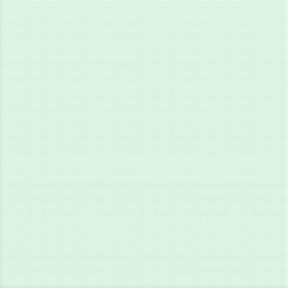How to Fix Most Mac Glitches

Apple products are very high quality, but not all software is created equal, and eventually every computer is bound to glitch out from time to time. When a mac glitches it can cause battery issues (like it tells you you have more or less percentage of power than you actually have) or sound issues (no sound even when you turn the volume up). These issues and a multitude of others might be solved by a simple restart, but if that doesn't work, try this method which comes directly from Apple's website.
Reset the SMC
on an Intel-based Mac.
Reset the SMC on Mac notebook computers
First, determine whether the battery is removable. Mac notebook computers that have a nonremovable battery include MacBook Pro (Early 2009) and later, all models of MacBook Air, MacBook (Late 2009), and MacBook (Retina, 12-inch, Early 2015) and later. Learn more about Mac notebook batteries.
If the battery is nonremovable:
Shut down your Mac.
Unplug the MagSafe or USB-C power adapter from your computer.
Using the built-in keyboard, press Shift-Control-Option on the left side of the keyboard, then press the power button at the same time. Hold these keys and the power button for 10 seconds. If you have a 2016 MacBook Pro with Touch ID, the Touch ID button is also the power button.
Release all keys.
Reconnect the power adapter.
Press the power button again to turn on your Mac.
If the battery is removable:
Shut down your Mac.
Disconnect the MagSafe power adapter from your computer.
Remove the battery. (Learn about removing the battery in MacBook and MacBook Pro computers.)
Press and hold the power button for 5 seconds.
Reconnect the battery and MagSafe power adapter.
Press the power button to turn on your Mac.
Reset the SMC on Mac desktop computers
Follow these steps for iMac, Mac mini, Mac Pro, and Xserve.
Shut down your Mac.
Unplug the power cord.
Wait 15 seconds.
Plug the power cord back in.
Wait five seconds, then press the power button to turn on your Mac.
For Intel-based Xserve computers that aren't responding, you can shut down locally or by using remote commands. You can also shut down by pressing and holding the power button for five seconds